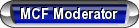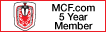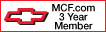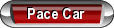How to SuperCharge `Windows ?
#1
 Zoom! How to Speed Up Windows
Zoom! How to Speed Up Windows
Is your computer running very slooooow? You may feel like you've tried everything to make it run faster, including changing your browser settings, removing spyware or defragging the hard disk. Whether you're using Windows XP or Windows 7, here are some simple tweaks and changes you may not have tried that can make your system not only more efficient, but also run faster.
(Scroll down for tips if you're using Windows XP.)
Need More PC Speed? Try PerfectSpeed
 PerfectSpeed® gets the clutter and waste off your computer, helping you recover valuable disk space so your computer will run faster. And you can try it free for 30 days.*
PerfectSpeed® gets the clutter and waste off your computer, helping you recover valuable disk space so your computer will run faster. And you can try it free for 30 days.* • Optimizes your disk drive to run more efficiently
• Fixes broken, cluttered registries
• Helps protect your privacy
• Works with Windows® 7, Vista, XP or 2000

****************To avoid being charged the recurring subscription fee, simply cancel before the free-trial period ends.
By clicking "try it now", you are agreeing as follows:
By clicking "try it now", you are agreeing as follows:
Payment Terms:
You agree that we may charge your payment method for the fee(s) stated above, plus any taxes and fees, until you revoke this consent or cancel your subscriptions(s). Subscription fees are charged at the beginning of each subscription period. Price does not include taxes or fees (if any). If your offer includes a free trial, there is one free trial per customer per product, and the free trial begins immediately. To avoid the recurring subscription fee, simply cancel before the free trial period ends.
 Member's please read above (Above from AOL Homepage)
Member's please read above (Above from AOL Homepage)Click here to find out more,
Or scroll down to get details
Microsoft Windows 7
1. Buy More RAM
Add RAM (memory) to increase performance. For prices that range from $40 to $200, you can purchase RAM that is installed internally in the computer. The more RAM you get, the pricier it is. Get it from any store that sells computers or search online using the term "memory upgrades." If you're a 32-bit user, aim for a total of 3GB, while 64-bit users can go as high as 4GB to 6GB total. Want instructions on how to install it? Search using this phrase: "How to install RAM."
2. Use Windows ReadyBoost
ReadyBoost, which comes bundled with Windows 7, allows you to use fast memory drives/cards for a high-speed system cache that will boost performance without adding any additional physical RAM. Although this is no substitute for adding more memory to your system, ReadyBoost-compatible devices have much faster read and write access times than hard disks, so they provide speedy buffers for random I/O operations.
3. Install the Correct Version of Windows 7
If you have a high-end PC with more than 3GB of RAM, use the 64-bit version of Windows. The 32-bit hardware/software doesn’t use all the memory, so you could be wasting the potential of your RAM.
4. Keep Your System Drivers Updated
By updating the main system drivers, which include the graphics card, chipset, audio and more, you'll get the most from any performance enhancements and bug fixes. Periodic driver updates will be provided automatically through a Windows 7 update.
5. Disable Unwanted Startup Applications
Most computers are packed with small utilities and unneeded software that are attached to the startup list. Many (but not all) are fairly useless and just slow your system down. Run "msconfig" and view the startup tab to view and change your startup list. You should be able to disable startup entries by uninstalling or configuring the software correctly.
(Source: The Windows 7 Forums)
Microsoft Windows XP
 1. Buy More RAM
1. Buy More RAMIf your PC has less than 512MB of RAM, add more. This is a relatively inexpensive and easy way to upgrade and dramatically improve system performance. Installed internally in your computer, it should cost less than $100. You can buy additional RAM from any store that sells computers or search online using the term "memory upgrades." For instructions on how to install it, search using this phrase: "How to install RAM."
2. Use the NTFS File System
The New Technology File System (NTFS) is the standard file system of Windows NT, Windows 2000, Windows XP, Windows Server 2003, Windows Server 2008, Windows Vista and Windows 7. It supersedes the FAT32 file system as the preferred file system for Windows. NTFS, unlike FAT32, provides far better security, better hard disk space usage, efficiency and reliability.
To test whether Windows XP is utilizing the NTFS file system, do the following:
• Double-click the My Computer icon.
• Right-click on the C: Drive and select Properties.
• Examine the File System type. If it says FAT32, then back-up any important data. (Repeat: Back-up important data before you move to the next step!)
• Click Start, click Run, type CMD and then click OK.
• At the prompt, type CONVERT C: /FS:NTFS and press the Enter key.
NOTE: This can be a long process, and it must be allowed to run uninterrupted. Before you run it, make sure the computer is virus-free.
WARNING: This is not for the timid. Doing this erases all your existing data, including your programs and personal files. That is why you must backup everything before you begin so you can restore your data from a backup and reinstall your operating system and programs. For more information from Microsoft, click here: http://support.microsoft.com/kb/307881
3. Disable File Indexing
File indexing works by extracting information from documents and other files on your hard drive and creating a "searchable keyword index." This can really slow down your system. If you never use this search feature, disable it by doing the following:
• Double-click the My Computer icon.
• Right-click on the C: Drive and select Properties.
• Uncheck "Allow Indexing Service to index this disk for fast file searching."
• Apply changes to "C: subfolders and files" and click OK.
• If a warning or error message appears, such as "Access is denied," click the Ignore All button.
• Because it has to apply the changes to all folders and files, this can take a while to complete. Plan to let it run overnight.
4. Remove Spyware
Spyware is insidious, hiding in your system and potentially wreaking havoc -- or at the very least slowing things down. You can use a program like BetterGuard to remove spyware, malware and Trojans. In addition, McAfee security software, which is included at no extra charge with a paid AOL membership, includes spyware removal. Any spyware that either program finds can be safely removed from your computer.
 5. Run a Disk Cleanup
5. Run a Disk CleanupOn the first day of every month, run a disk cleanup by doing the following:
• Double-click the My Computer icon.
• Right-click on the C: drive and select Properties.
• Click the Disk Cleanup button, which is located to the right of the Capacity pie graph.
• Delete all temporary files.
(Source: Carey Holzman, author of "The Healthy PC: Preventative Care and Home Remedies For Your Computer")
 ...Did the above help anyone ?
...Did the above help anyone ? ****Member's, post your opinions /suggestions or post links that would be good for our member's to make their computer's run their best.....Thanks for reading & being a active contributing MCF `Member's.....
Last edited by Space; 06-13-2010 at 06:54 AM.
Thread
Thread Starter
Forum
Replies
Last Post
ltrain925
Engine/Transmission/Performance Adders
3
11-09-2007 03:26 PM
earthquake
Engine/Transmission/Performance Adders
9
05-01-2005 12:56 PM