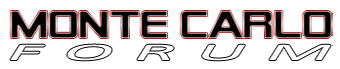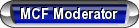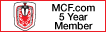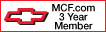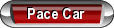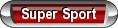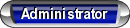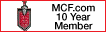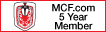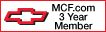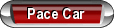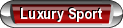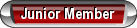How to Fix a Crashing Computer ?
#1
Source: AOL

Member's post your comments/suggestions/links/tips that
will help your Monte Carlo Family Member's...., Thanks
We all need 2 stay connected to our Monte Family
 lol
lol
4-Sure
How to Fix a Crashing Computer

We've come to accept it as a fact of modern life: a computer will eventually crash. PCs crash for a variety of reasons, from faulty drivers to conflicting software, from memory problems to dust clogging up the machine. Try as we might to avoid a crash, sometimes it's just as important to know what to do after the crash occurs.
Crashes come in all shapes and sizes. There's the freeze, of course, where everything just stops. And then there's everyone's favorite, the infamous "Blue Screen of Death," where the screen goes blue and displays all sorts of mysterious instructions. Once you see that, you know you're cooked.
The first and most obvious response to a crash is to restart the computer. If your machine manages to reboot successfully, that's a positive sign. However, the crash may have left behind errors with the PC's registry.
The registry provides directions for every program on a Windows computer, telling your PC what to do next. If there's an error in your registry, your computer might not know what to do. It's probably not a great idea to try fixing the registry on your own. There is software that can do it for you; either search for a free registry cleaner, or we recommend either System Mechanic or PerfectSpeed, both of which include tools to fix a corrupted registry.
If your computer won't restart, your next move is to try restarting it in Safe Mode. Sometimes faulty drivers are the root cause of a crash -- rebooting the computer in Safe Mode disables most of those drivers in the hopes of getting the machine restarted, and perhaps recovering any lost data.

To reboot in Safe Mode, press the F8 key while restarting -- the Windows Advanced Options menu appears, providing choices in the Boot menu. Newer versions of Windows provide several Safe Mode options to choose from -- use the arrow keys (not the mouse) to make a selection, and press Enter.
Bear in mind that when the computer restarts in Safe Mode, it will look, feel and function differently than you're used to -- for example, it will display using fewer colors in a smaller screen resolution, and certain components won't work. In other words, you won't want to use the computer in Safe Mode for very long. Once you've successfully restarted in Safe Mode, work quickly to restore and back up any lost data, make any changes to your system setup and then reboot again normally.
 While in Safe Mode, you can attempt to determine the cause of the crash to either disable or uninstall the culprit and avoid future trouble. Windows keeps track of the programs you're using in the Event Viewer -- this is a good place to look for the cause of a crash. Click Start, go to the Control Panel, and click on Administrative Tools. From there, double-click on the Event Viewer and choose the System section. Error symbols will be marked with a red exclamation point, suggesting which program(s) may have caused the crash.
While in Safe Mode, you can attempt to determine the cause of the crash to either disable or uninstall the culprit and avoid future trouble. Windows keeps track of the programs you're using in the Event Viewer -- this is a good place to look for the cause of a crash. Click Start, go to the Control Panel, and click on Administrative Tools. From there, double-click on the Event Viewer and choose the System section. Error symbols will be marked with a red exclamation point, suggesting which program(s) may have caused the crash.
 Another guilty party could be the drivers that tell your computer's devices how to operate. To check your drivers for errors, click Start and then Control Panel. Click System and then the Hardware tab. Select the Device Manager to bring up a full list of your drivers; right-click on any one and select Properties. Errors will appear with a yellow "X" or an exclamation point, helping identify the cause of the crash.
Another guilty party could be the drivers that tell your computer's devices how to operate. To check your drivers for errors, click Start and then Control Panel. Click System and then the Hardware tab. Select the Device Manager to bring up a full list of your drivers; right-click on any one and select Properties. Errors will appear with a yellow "X" or an exclamation point, helping identify the cause of the crash.
If crashes continue to occur, your computer may have problems that require more than a do-it-yourself diagnosis and repair. In that case, we recommend support.com provided by AOL, which provides expert PC repair service remotely, over the phone.

I just have 2 stay connected to the World...It's the only way that I know that I exist : )
(By the way, to print this article so you have it in the event of a future crash, click the printer icon at the top of the page.)

Member's post your comments/suggestions/links/tips that
will help your Monte Carlo Family Member's...., Thanks

We all need 2 stay connected to our Monte Family

 lol
lol4-Sure

How to Fix a Crashing Computer

We've come to accept it as a fact of modern life: a computer will eventually crash. PCs crash for a variety of reasons, from faulty drivers to conflicting software, from memory problems to dust clogging up the machine. Try as we might to avoid a crash, sometimes it's just as important to know what to do after the crash occurs.
Crashes come in all shapes and sizes. There's the freeze, of course, where everything just stops. And then there's everyone's favorite, the infamous "Blue Screen of Death," where the screen goes blue and displays all sorts of mysterious instructions. Once you see that, you know you're cooked.
The first and most obvious response to a crash is to restart the computer. If your machine manages to reboot successfully, that's a positive sign. However, the crash may have left behind errors with the PC's registry.
The registry provides directions for every program on a Windows computer, telling your PC what to do next. If there's an error in your registry, your computer might not know what to do. It's probably not a great idea to try fixing the registry on your own. There is software that can do it for you; either search for a free registry cleaner, or we recommend either System Mechanic or PerfectSpeed, both of which include tools to fix a corrupted registry.
If your computer won't restart, your next move is to try restarting it in Safe Mode. Sometimes faulty drivers are the root cause of a crash -- rebooting the computer in Safe Mode disables most of those drivers in the hopes of getting the machine restarted, and perhaps recovering any lost data.

To reboot in Safe Mode, press the F8 key while restarting -- the Windows Advanced Options menu appears, providing choices in the Boot menu. Newer versions of Windows provide several Safe Mode options to choose from -- use the arrow keys (not the mouse) to make a selection, and press Enter.
Bear in mind that when the computer restarts in Safe Mode, it will look, feel and function differently than you're used to -- for example, it will display using fewer colors in a smaller screen resolution, and certain components won't work. In other words, you won't want to use the computer in Safe Mode for very long. Once you've successfully restarted in Safe Mode, work quickly to restore and back up any lost data, make any changes to your system setup and then reboot again normally.
 While in Safe Mode, you can attempt to determine the cause of the crash to either disable or uninstall the culprit and avoid future trouble. Windows keeps track of the programs you're using in the Event Viewer -- this is a good place to look for the cause of a crash. Click Start, go to the Control Panel, and click on Administrative Tools. From there, double-click on the Event Viewer and choose the System section. Error symbols will be marked with a red exclamation point, suggesting which program(s) may have caused the crash.
While in Safe Mode, you can attempt to determine the cause of the crash to either disable or uninstall the culprit and avoid future trouble. Windows keeps track of the programs you're using in the Event Viewer -- this is a good place to look for the cause of a crash. Click Start, go to the Control Panel, and click on Administrative Tools. From there, double-click on the Event Viewer and choose the System section. Error symbols will be marked with a red exclamation point, suggesting which program(s) may have caused the crash.  Another guilty party could be the drivers that tell your computer's devices how to operate. To check your drivers for errors, click Start and then Control Panel. Click System and then the Hardware tab. Select the Device Manager to bring up a full list of your drivers; right-click on any one and select Properties. Errors will appear with a yellow "X" or an exclamation point, helping identify the cause of the crash.
Another guilty party could be the drivers that tell your computer's devices how to operate. To check your drivers for errors, click Start and then Control Panel. Click System and then the Hardware tab. Select the Device Manager to bring up a full list of your drivers; right-click on any one and select Properties. Errors will appear with a yellow "X" or an exclamation point, helping identify the cause of the crash.If crashes continue to occur, your computer may have problems that require more than a do-it-yourself diagnosis and repair. In that case, we recommend support.com provided by AOL, which provides expert PC repair service remotely, over the phone.

I just have 2 stay connected to the World...It's the only way that I know that I exist : )
(By the way, to print this article so you have it in the event of a future crash, click the printer icon at the top of the page.)
Last edited by Space; 05-21-2010 at 08:07 AM.
#2
- Below from Google Search for your information: What are you using ? Post/Share what works for you & your `puter
- Registry Cleaner Download
Free Scan - Find Registry Errors & Improve PC performance. 5 Stars!
www.pctools.com
Registry Cleaner Download
Microsoft Gold Certified Partner. Boost Speed. 100% Free Download...
Uniblue.com/RegistryCleaner
Registry Fix - Free Scan
Fix, Clean & Speed Up Your PC Free Scan! (Recommended)
RegistryFix.FixCleaner.com- Registry Cleaner
Get the Real Registry Cleaner. The one that actually works!
www.iolo.com/download
registry cleaner, software piracy, help desk software, domain registry, registry cleanup
Web Results
- Eusing Free Registry Cleaner: Safely scan and repair registry ...
Eusing Free Registry Cleaner is a free registry repair software that allows you to safely clean and repair registry problems with a few simple mouse clicks. ...
www.eusing.com/free_registry_cleaner/registry_cleaner... - Similar - registry cleaner downloads on CNET
Come to CNET for the software downloads related to registry cleaner.
www.cnet.com/topic/registry-cleaner.html - Similar - Registry Mechanic by PC Tools - Free Registry Cleaners for ...
Award-winning registry cleaner to fix Windows® errors and optimize software performance.Registry Mechanic is an advanced registry cleaner for Windows® that ...
www.pctools.com/registry-mechanic/ - Similar
- Registry cleaner - Wikipedia, the free encyclopedia
A registry cleaner is a type of software utility designed for the Microsoft Windows operating system whose purpose is to remove redundant or unwanted items ...
en.wikipedia.org/wiki/Registry_cleaner - Similar - CleanMyPC Registry Cleaner - Official Site of CleanMyPC ...
CleanMyPC Registry Cleaner - The Leading Registry Cleaner for Windows. Safely clean Windows registry and keep your system in peak performance!
www.registry-cleaner.net/ - Similar - Registry Cleaner Reviews | Best Registry Cleaners
Registry Cleaners Review: An unbiased and in-depth registry cleaner comparison of only the Best registry cleaners. XP Registry Cleaners and Vista Registry ...
www.registrycleanersreviewed.com/ - Similar
- CCleaner - Optimization and Cleaning - Free Download
Piriform - Authors of the hugely popular software CCleaner, Defraggler, Recuva and Speccy.
www.piriform.com/ccleaner - Similar - Wise Registry Cleaner | Wise Disk Cleaner - Keep your PC at ...
Wise registry cleaner and Wise disk cleaner, helps you to automatically fix computer errors, improve computer speed and reclaim a large number of hard disk ...
www.wisecleaner.com/ - Similar - RegCure | PC Registry Cleaner | Cleanup Registry
RegCure pc registry cleaner software helps you to automatically repair computer errors, cleanup the windows registry and improve computer speed.
www.registryheal.com/ - Similar - RegCleaner
With RegCleaner you can easily get rid of those old and obsolete registry entries created by software that you have destroyed ages ago. ...
www.worldstart.com/weekly-download/archives/reg-clean... - Similar
#5
best way to keep a comp from messing up is to not use AOL or IE... and dont waste money on norton or mcafee. There plenty of free programs that do just as well. Always backup ur data and NEVER lose ur windows disk, sometimes reformatting is the easiest option.
#6
Use a Mac. I use both PC's and macs equally and from my experience both my PC's need constant maintenance as well as periodic reformats.
The four Macs I have are still running like a top since the day I got them. Very little maintenance & NO antivirus software since day one.


As far as what I am using to maintain my PC's
Running Windows XP pro on both:
Internal Disc Cleanup.
Internal Disc Defragmenter
Regvac
Norton Internet Security 2010
On the Macs:
Nothing, I use disc utility periodically & do a safe boot here & there to maintain.
The four Macs I have are still running like a top since the day I got them. Very little maintenance & NO antivirus software since day one.



As far as what I am using to maintain my PC's
Running Windows XP pro on both:
Internal Disc Cleanup.
Internal Disc Defragmenter
Regvac
Norton Internet Security 2010
On the Macs:
Nothing, I use disc utility periodically & do a safe boot here & there to maintain.
Last edited by los83; 05-21-2010 at 12:44 PM.
#8
 ...Thanks Everyone for your input on this thread subject.
...Thanks Everyone for your input on this thread subject.I've read many complaints about AOL, but lately I think they have been improving.
I haven't read to many complains about `Mac's....
Look forward to reading what our other member's post.
I know I just have to stay off those X-rated sites

 lol
lol 
I don't want to get any diseases

We must protect our `Puter's from BAD


 There are evil people that want what's inside of it
There are evil people that want what's inside of it 

_____________________________________
I'm happy & Thankful to have a device that connects me to
our World 4-Sure...Many do not have this luxury.

#10
How to Defrag Your Hard Drive -- And Why
One of the best ways to speed up your computer is to defrag the hard drive. Face it, the hard drive is the heart of your computer, and like any mechanical device it is prone to failure. A little preventive maintenance can not only warn you of potential problems before they occur and fix any hiccups before they damage your data, but also improve the performance of your computer.
.
What is file fragmentation? For your computer to work at peak performance, files on the hard drive should be lined up neatly -- one after the other, end-to-end, without gaping spaces between them. But as you use your computer, the files get fragmented. How? When you create a new file, it can be split up into blocks and stored in multiple locations. Deleting documents or programs leaves empty spaces. And it only gets worse over time.
So when you want to use one of those fragmented files, your hard drive has to work extra hard to read and write -- zipping across the drive platter to find all the pieces and parts. If a file is written in several parts across the hard drive, it takes longer to open. Defragmenting or "defragging" the hard drive is like running a virtual broom over it, sweeping the files together again.
If you use Vista or Windows 7 as your operating system, you can stop reading now and go play
as your operating system, you can stop reading now and go play  OK
OK . Both of these newer versions of Windows automatically defrag the disk in the background when the computer is idle. Problem solved.
. Both of these newer versions of Windows automatically defrag the disk in the background when the computer is idle. Problem solved.
But if you use Windows XP, you need to regularly do a little hard drive house-cleaning to keep your PC in top working order. This is an easy task using the Disk Defragmenter tool that comes with Windows XP.

To use Disk Defragmenter, do the following:
1. Click Start and then click All Programs.
2. Click Accessories and then click System Tools.
3. Choose Disk Defragmenter.
4. Select the drive you want to defrag.
Disk Defragmenter:
• Click the "Analyze" button to find out the estimated disk usage before defragmentation.
• When the analysis is complete, you can choose to view the report.
• Click the "Defragment" button to begin the defrag process. This utility will collect the scattered file fragments and write them to adjacent clusters so each file occupies an unbroken section of the hard drive. In addition, it shows you a colorful visual display of the process.
• Important: Do not use your computer while the defrag utility is working. Each time you write to disk, the defrag begins anew.
Warning: If your hard drive is 8GB or less, this utility works fine -- but if you're using a larger hard drive, Disk Defragmenter will take the better part of a day to do its job. That's when you need a commercial defragmenter, such as PerfectSpeed, which offers several expert defrag options that will be much faster and more efficient than using the Windows utility. To learn more about PerfectSpeed, click here.
One of the best ways to speed up your computer is to defrag the hard drive. Face it, the hard drive is the heart of your computer, and like any mechanical device it is prone to failure. A little preventive maintenance can not only warn you of potential problems before they occur and fix any hiccups before they damage your data, but also improve the performance of your computer.
.
What is file fragmentation? For your computer to work at peak performance, files on the hard drive should be lined up neatly -- one after the other, end-to-end, without gaping spaces between them. But as you use your computer, the files get fragmented. How? When you create a new file, it can be split up into blocks and stored in multiple locations. Deleting documents or programs leaves empty spaces. And it only gets worse over time.
So when you want to use one of those fragmented files, your hard drive has to work extra hard to read and write -- zipping across the drive platter to find all the pieces and parts. If a file is written in several parts across the hard drive, it takes longer to open. Defragmenting or "defragging" the hard drive is like running a virtual broom over it, sweeping the files together again.
If you use Vista or Windows 7
 as your operating system, you can stop reading now and go play
as your operating system, you can stop reading now and go play  OK
OK . Both of these newer versions of Windows automatically defrag the disk in the background when the computer is idle. Problem solved.
. Both of these newer versions of Windows automatically defrag the disk in the background when the computer is idle. Problem solved.But if you use Windows XP, you need to regularly do a little hard drive house-cleaning to keep your PC in top working order. This is an easy task using the Disk Defragmenter tool that comes with Windows XP.

To use Disk Defragmenter, do the following:
1. Click Start and then click All Programs.
2. Click Accessories and then click System Tools.
3. Choose Disk Defragmenter.
4. Select the drive you want to defrag.
Disk Defragmenter:
• Click the "Analyze" button to find out the estimated disk usage before defragmentation.
• When the analysis is complete, you can choose to view the report.
• Click the "Defragment" button to begin the defrag process. This utility will collect the scattered file fragments and write them to adjacent clusters so each file occupies an unbroken section of the hard drive. In addition, it shows you a colorful visual display of the process.
• Important: Do not use your computer while the defrag utility is working. Each time you write to disk, the defrag begins anew.
Warning: If your hard drive is 8GB or less, this utility works fine -- but if you're using a larger hard drive, Disk Defragmenter will take the better part of a day to do its job. That's when you need a commercial defragmenter, such as PerfectSpeed, which offers several expert defrag options that will be much faster and more efficient than using the Windows utility. To learn more about PerfectSpeed, click here.
Last edited by Space; 07-06-2010 at 11:22 AM.